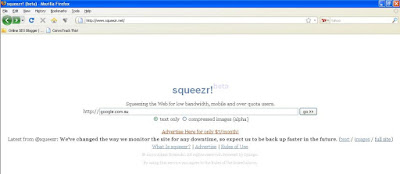URL: - Uniform Resourse Locator is a string of characters that mark an address of a webpage on the world wide web (WWW). It also defines some tasks for a Web browser.
URL: - Uniform Resourse Locator is a string of characters that mark an address of a webpage on the world wide web (WWW). It also defines some tasks for a Web browser.The slashes, question marks, dots etc. that you see in URL are not just random characters. They tell the browser, where to go & what to do when it gets there.
There are 5 of some cool tricks developed around URLs. These are generally refered to as URL Hacks or URL language. Practically all these tricks can be implemented using alternate methods, but still doing it through your Browser (Address bar) is quite unique.
Downloading a YouTube Video
http://www.youtube.com/watch?v=nesQa4U8Y1w
http://www.pwnyoutube.com/watch?v=nesQa4U8Y1w
At the beginning of any YouTube link, before the word “you”, add three letters: “pwn”, without the quotes. That will take you to a page letting you download any YouTube video, in a variety of formats.
Taking Screenshot of a Webpage
http://www.google.com
Aviary.com/http://www.google.com
Just adding “Aviary.com” to the very beginning of any URL takes a screenshot of that URL, and then opens it in the Aviary editing interface – one of the best online image editors out there.
Searching Google images by Color
http://images.google.com/images?hl=en&q=monkeys&btn
http://images.google.com/images?hl=en&q=monkeys&btnG&imgcolor=red
In Google Images, adding the phrase “&imgcolor=whatevercoloryouwant” filters the Google results to images only of that particular color – and does it impressively well.
Jump to a Point in a Video
http://www.youtube.com/watch?v=nesQa4U8Y1w
http://www.youtube.com/watch?v=nesQa4U8Y1w#t=1m1s
To jump to a specific moment in a given YouTube video, just add this to the end of the URL: “#t=*m*s” with the * signs meaning minutes and seconds, respectively. The video will then jump to and begin from the exact point you want. In Google Video, add #*m*s to the end for the same result.
Filter Google Results by Date
http://www.google.com/search?source=ig&hl=en&rlz=&=&q=flashdance&btn
http://www.google.com/search?source=ig&hl=en&rlz=&=&q=flashdance&btn&as_qdr=d
In a Google search, adding “@as_qdr=d” to the end of the URL will sort your results by date, only showing you the new stuff. Great for reviews or news, and for getting rid of all the static pages that tend to float to the top of Google results.
These are just few of the known tricks. You may find some more. If you do, let me know, I will add them to this list.